Data reclassification¶
Reclassifying data based on specific criteria is a common task when doing GIS analysis. The purpose of this lesson is to see how we can reclassify values based on some criteria which can be whatever, such as:
1. if travel time to my work is less than 30 minutes
AND
2. the rent of the apartment is less than 1000 € per month
------------------------------------------------------
IF TRUE: ==> I go to view it and try to rent the apartment
IF NOT TRUE: ==> I continue looking for something else
In this tutorial, we will use Travel Time Matrix data from Helsinki to classify some features of the data based on map classifiers that are commonly used e.g. when doing visualizations, and our own self-made classifier where we determine how the data should be classified.
- use ready made classifiers from pysal -module to classify travel times into multiple classes.
- use travel times and distances to find out
- good locations to buy an apartment with good public transport accessibility to city center
- but from a bit further away from city center where the prices are presumably lower.
Download data¶
Download (and then extract) the dataset zip-package used during this lesson from this link.
You should have following Shapefiles in the data folder:
$ cd /home/geo/L4/data
$ ls
Corine2012_Uusimaa.cpg Helsinki_borders.cpg TravelTimes_to_5975375_RailwayStation.dbf
Corine2012_Uusimaa.dbf Helsinki_borders.dbf TravelTimes_to_5975375_RailwayStation.prj
Corine2012_Uusimaa.prj Helsinki_borders.prj TravelTimes_to_5975375_RailwayStation.shp
Corine2012_Uusimaa.shp Helsinki_borders.shp TravelTimes_to_5975375_RailwayStation.shx
Corine2012_Uusimaa.shp.xml Helsinki_borders.shx
Corine2012_Uusimaa.shx TravelTimes_to_5975375_RailwayStation.cpg
Note, during this intensive course we won’t be using the Corine2012 data.
Classifying data¶
Classification based on common classifiers¶
Pysal -module is an extensive Python library including various functions and tools to do spatial data analysis. It also includes all of the most common data classifiers that are used commonly e.g. when visualizing data. Available map classifiers in pysal -module are (see here for more details):
- Box_Plot
- Equal_Interval
- Fisher_Jenks
- Fisher_Jenks_Sampled
- HeadTail_Breaks
- Jenks_Caspall
- Jenks_Caspall_Forced
- Jenks_Caspall_Sampled
- Max_P_Classifier
- Maximum_Breaks
- Natural_Breaks
- Quantiles
- Percentiles
- Std_Mean
- User_Defined
First, we need to read our Travel Time data from Helsinki into memory from the GeoJSON file that we prepared earlier with overlay analysis.
fp = r"/home/geo/TravelTimes_to_5975375_RailwayStation_Helsinki.geojson"
# Read the GeoJSON file similarly as Shapefile
acc = gpd.read_file(fp)
# Let's see what we have
acc.head(2)
Okey we have plenty of different variables (see from here the description
for all attributes) but what we are
interested in are columns called pt_r_tt which is telling the time in minutes that it takes to reach city center
from different parts of the city, and walk_d that tells the network distance by roads to reach city center
from different parts of the city (almost equal to Euclidian distance).
The NoData values are presented with value -1. Thus we need to remove those first.
In [1]: acc = acc.ix[acc['pt_r_tt'] >=0]
Let’s plot it and see how our data looks like.
In [2]: import matplotlib.pyplot as plt
# Plot using 9 classes and classify the values using "Fisher Jenks" classification
In [3]: acc.plot(column="pt_r_tt", scheme="Fisher_Jenks", k=9, cmap="RdYlBu", linewidth=0);
# Use tight layour
In [4]: plt.tight_layout()
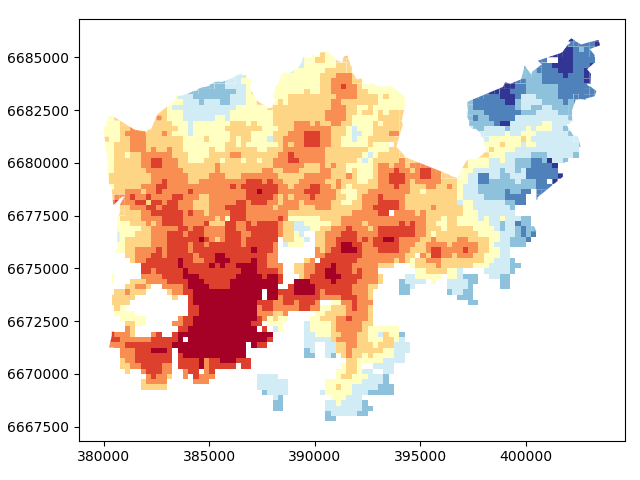
Okey so from this figure we can see that the travel times are lower in the south where the city center is located but there are some areas of “good” accessibility also in some other areas (where the color is red).
Let’s also make a plot about walking distances
In [5]: acc.plot(column="walk_d", scheme="Fisher_Jenks", k=9, cmap="RdYlBu", linewidth=0);
# Use tight layour
In [6]: plt.tight_layout();
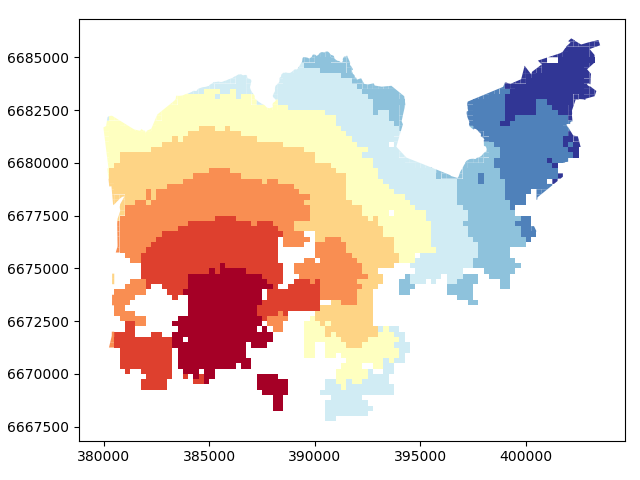
Okey, from here we can see that the walking distances (along road network) reminds more or less Euclidian distances.
Let’s apply one of those classifiers into our data and classify the travel times by public transport into 9 classes.
In [7]: import pysal as ps
# Define the number of classes
In [8]: n_classes = 9
The classifier needs to be initialized first with make() function that takes the number of desired classes as input parameter.
# Create a Natural Breaks classifier
In [9]: classifier = ps.Natural_Breaks.make(k=n_classes)
Now we can apply that classifier into our data quite similarly as in our previous examples.
# Classify the data
In [10]: classifications = acc[['pt_r_tt']].apply(classifier)
# Let's see what we have
In [11]: classifications.head()
Out[11]:
pt_r_tt
0 7
1 7
2 6
3 7
4 7
Okey, so we have a DataFrame where our input column was classified into 9 different classes (numbers 1-9) based on Natural Breaks classification.
Now we want to join that reclassification into our original data but let’s first rename the column so that we recognize it later on.
# Rename the column so that we know that it was classified with natural breaks
In [12]: classifications.columns = ['nb_pt_r_tt']
# Join with our original data (here index is the key
In [13]: acc = acc.join(classifications)
# Let's see how our data looks like
In [14]: acc.head()
Out[14]:
car_m_d car_m_t car_r_d car_r_t from_id pt_m_d pt_m_t pt_m_tt \
0 15981 36 15988 41 6002702 14698 65 73
1 16190 34 16197 39 6002701 14661 64 73
2 15727 33 15733 37 6001132 14256 59 69
3 15975 33 15982 37 6001131 14512 62 73
4 16136 35 16143 40 6001138 14730 65 73
pt_r_d pt_r_t ... to_id walk_d walk_t GML_ID NAMEFIN \
0 14698 61 ... 5975375 14456 207 27517366 Helsinki
1 14661 60 ... 5975375 14419 206 27517366 Helsinki
2 14256 55 ... 5975375 14014 200 27517366 Helsinki
3 14512 58 ... 5975375 14270 204 27517366 Helsinki
4 14730 61 ... 5975375 14212 203 27517366 Helsinki
NAMESWE NATCODE area \
0 Helsingfors 091 62499.999976
1 Helsingfors 091 62499.999977
2 Helsingfors 091 62499.999977
3 Helsingfors 091 62499.999976
4 Helsingfors 091 62499.999977
geometry nb_pt_r_tt
0 POLYGON ((391000.0001349226 6667750.00004299, ... 7
1 POLYGON ((390750.0001349644 6668000.000042951,... 7
2 POLYGON ((391000.0001349143 6668000.000042943,... 6
3 POLYGON ((390750.0001349644 6668000.000042951,... 7
4 POLYGON ((392500.0001346234 6668000.000042901,... 7
[5 rows x 21 columns]
Great, now we have those values in our accessibility GeoDataFrame. Let’s visualize the results and see how they look.
# Plot
In [15]: acc.plot(column="nb_pt_r_tt", linewidth=0, legend=True);
# Use tight layour
In [16]: plt.tight_layout()
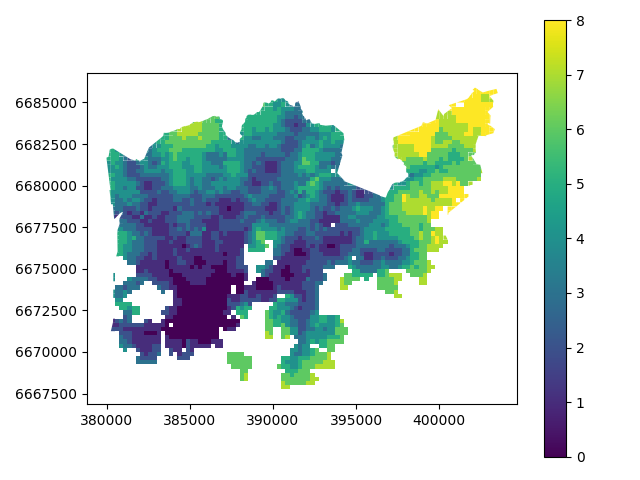
And here we go, now we have a map where we have used one of the common classifiers to classify our data into 9 classes.
Creating a custom classifier¶
Multicriteria data classification¶
Let’s create a function where we classify the geometries into two classes based on a given threshold -parameter.
If the area of a polygon is lower than the threshold value (average size of the lake), the output column will get a value 0,
if it is larger, it will get a value 1. This kind of classification is often called a binary classification.
First we need to create a function for our classification task. This function takes a single row of the GeoDataFrame as input, plus few other parameters that we can use.
It also possible to do classifiers with multiple criteria easily in Pandas/Geopandas by extending the example that we started earlier. Now we will modify our binaryClassifier function a bit so that it classifies the data based on two columns.
Let’s call it customClassifier2 as it takes into account two criteria:
def customClassifier2(row, src_col1, src_col2, threshold1, threshold2, output_col):
# 1. If the value in src_col1 is LOWER than the threshold1 value
# 2. AND the value in src_col2 is HIGHER than the threshold2 value, give value 1, otherwise give 0
if row[src_col1] < threshold1 and row[src_col2] > threshold2:
# Update the output column with value 0
row[output_col] = 1
# If area of input geometry is higher than the threshold value update with value 1
else:
row[output_col] = 0
# Return the updated row
return row
Okey, now we have our classifier ready, let’s use it to our data.
Let’s do our classification based on two criteria and find out grid cells where the travel time is lower or equal to 20 minutes but they are further away than 4 km (4000 meters) from city center.
Let’s create an empty column for our classification results called “Suitable_area”.
In [17]: acc["Suitable_area"] = None
Now we are ready to apply our custom classifier to our data with our own criteria.
In [18]: acc = acc.apply(customClassifier2, src_col1='pt_r_tt', src_col2='walk_d', threshold1=20, threshold2=4000, output_col="Suitable_area", axis=1)
Let’s see what we got.
In [19]: acc.head()
Out[19]:
car_m_d car_m_t car_r_d car_r_t from_id pt_m_d pt_m_t pt_m_tt \
0 15981 36 15988 41 6002702 14698 65 73
1 16190 34 16197 39 6002701 14661 64 73
2 15727 33 15733 37 6001132 14256 59 69
3 15975 33 15982 37 6001131 14512 62 73
4 16136 35 16143 40 6001138 14730 65 73
pt_r_d pt_r_t ... walk_d walk_t GML_ID NAMEFIN \
0 14698 61 ... 14456 207 27517366 Helsinki
1 14661 60 ... 14419 206 27517366 Helsinki
2 14256 55 ... 14014 200 27517366 Helsinki
3 14512 58 ... 14270 204 27517366 Helsinki
4 14730 61 ... 14212 203 27517366 Helsinki
NAMESWE NATCODE area \
0 Helsingfors 091 62499.999976
1 Helsingfors 091 62499.999977
2 Helsingfors 091 62499.999977
3 Helsingfors 091 62499.999976
4 Helsingfors 091 62499.999977
geometry nb_pt_r_tt Suitable_area
0 POLYGON ((391000.0001349226 6667750.00004299, ... 7 0
1 POLYGON ((390750.0001349644 6668000.000042951,... 7 0
2 POLYGON ((391000.0001349143 6668000.000042943,... 6 0
3 POLYGON ((390750.0001349644 6668000.000042951,... 7 0
4 POLYGON ((392500.0001346234 6668000.000042901,... 7 0
[5 rows x 22 columns]
Okey we have new values in Suitable_area .column.
How many Polygons are suitable for us? Let’s find out by using a Pandas function called value_counts() that return the count of
different values in our column.
In [20]: acc['Suitable_area'].value_counts()
Out[20]:
0 3808
1 9
Name: Suitable_area, dtype: int64
Okey so there seems to be nine suitable locations for us where we can try to find an appartment to buy Let’s see where they are located.
# Plot
In [21]: acc.plot(column="Suitable_area", linewidth=0);
# Use tight layour
In [22]: plt.tight_layout();
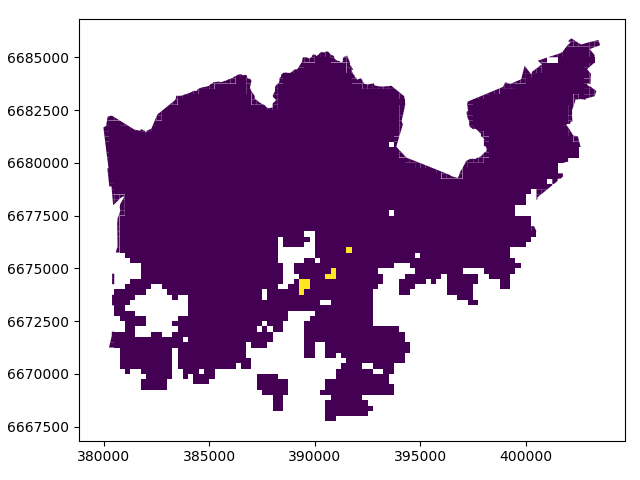
A-haa, okey so we can see that suitable places for us with our criteria seem to be located in the eastern part from the city center. Actually, those locations are along the metro line which makes them good locations in terms of travel time to city center since metro is really fast travel mode.