The QGIS Processing Toolbox¶
The QGIS Processing Toolbox is a set of geo-spatial algorithms installed with QGIS. Some of them are in fact calling external applications, such as SAGA or GRASS GIS, which is why the algorithms are organised by provider.
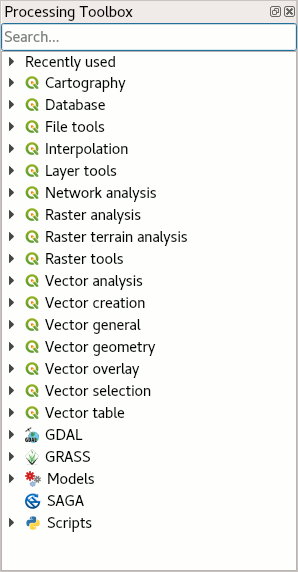
Type in keyword into the toolbox’ search bar to see what it offers. Searching for “buffer”, for instance, you will notice the different algorithm providers have in fact different implementations of the same algorithm. Often the choice is one of your personal liking, in rare cases the implementations have subtle differences which actually make a difference for your outcomes. E.g. many of the tools from GRASS treat all data as rasters, internally, granted to GRASS’ legacy as one of the earliest GIS systems still in use and the computational limitations at its time of development.

These tools can be run one at a time, or – and that’s where we touch upon our course’s topic – be chained together to form more complex models. Apart from that all the individual algorithms and also the user-defined models can be used in batch-operations, i.e. running the same operation on a (large) number of files.
Let’s see how we can run two operations at once: We want to save a Shapefile with the species ranges of all damselfish of the Stegates genus, with simplified geometries. First we select our subset of features, then we simplify the geometries. Let’s use the Graphical Modeler of the processing framework. Open it from the Processing → Graphical Modeler menu.
As a first step, add two input variables to the model, by drag-and-dropping them into the empty window: a Vector Layer named
Input Layerand a String calledGenus.Then, add a Select by attribute algorithm, and set its input layer to refer to out
Input Layervariable. EnterGENUS_NAMEfor the selection attribute (that’s the column name in the example dataset which stores the genus information). Select=as a comparison operator, and choose theGenusvariable as comparison value.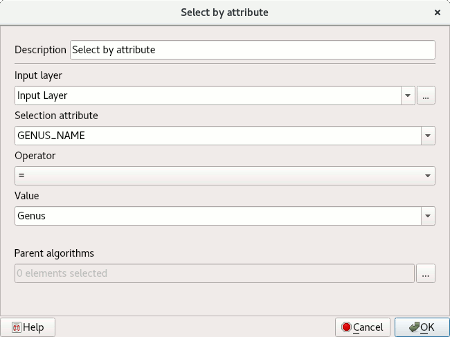
In the same fashion, add a Simplify geometries algorithm. As input, choose the output of the Select by attribute algorithm, and specify a name for the output layer (e.g.
Output Layer).Enter a name and a group for the model (the models and scripts are grouped in categories, which can be chosen according to the user’s need).
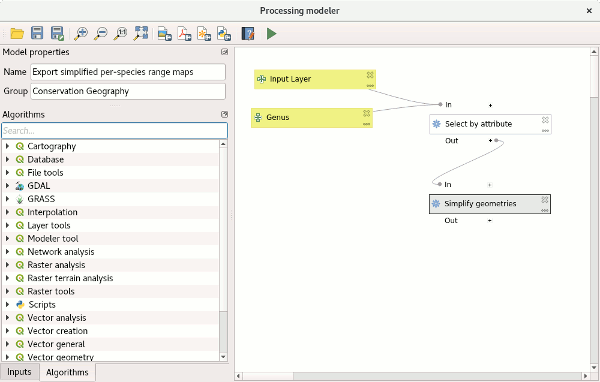
Run the model by finding it from the toolbox and specifying an input layer and genus name.